Today, I’m going to share a cracking good tip for indie authors and online marketers in general. It all started recently when my author friend, mentor, and founder of eNovel Authors at Work, Jackie Weger, mentioned that newsletters from Mailchimp are now being blocked by free email providers like Yahoo or Gmail. It was pretty scary, so I made sure to sign on to Mailchimp and investigate.
I accessed my newsletter list, clicked on the ‘settings’, then ‘list name and defaults’, and surely enough, I got this warning message:
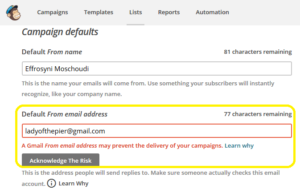
I clicked on ‘learn why’ and it took me to a very informative article on the same site which you can read here.
Basically, it’ll tell you that free email providers like AOL, Yahoo and Gmail are changing their DMARC policies (Domain-based Message Authentication, Reporting and Conformance) to protect their users from online scammers. Unfortunately, the new strict checks mean that email coming from Mailchimp may be blocked now. Why? Because the free email provider will run a check and see that even though the from address is, say, a Gmail one (as was in my case up till recently), the email didn’t come from Gmail but from Mailchimp. This may cause the ‘sending’ email provider to inform the receiving email provider to reject the email!
Say, for example, that my newsletter is going to an AOL user. In this case, because the from address is a Gmail address, Gmail may suggest to AOL not to deliver my newsletter.
From the above, it’s made clear that in order to safeguard the delivery of our newsletters, we need to change the FROM Email Address on the above screen. Mailchimp advises to use a domain address.
In my case, I needed to create one on my domain, Effrosyniwrites.com.
And this is where things went south for me. Those who have been following my blog, know that I created this site with an online tutorial as I share here. This is because I know very little about domain registration and web hosting. Sadly, even though I had to go into unknown territory, I overestimated my abilities. I assumed that in order to create a domain email address, I needed to go to the site of my domain registrar.
When I did, I found a screen for email forwarding and, without hesitation, created an address and clicked ‘save’. A couple of hours later, my website crashed! There was no way to access it! I contacted Hostgator, my web host, and they told me the domain didn’t point to them! I didn’t get a stroke, but I got pretty close. That’s what I looked like for a few moments staring at the screen, I can tell you!

Anyway . . . Once I got some color back to my cheecks, another visit to my registrar’s site confirmed the two name servers I had set up to point to my site on Hostgator had been changed to names I didn’t recognize. What followed was two days of painful waiting and back and forth visits to Hostgator and my domain registrar. After a lot of online chatting and frustrating emailing I realized I’d done a big boo-boo. When I requested email forwarding on the registrar’s site, they presumed they were my web hosts so automatically changed the DNS settings (and the name servers) to the default ones they use. My mistake, of course, but it didn’t help that they had no warning message on the screen (like they did in others) which warned that any changes would change the name servers too.
Anyway, so I was advised to make the changes on the web hosting site instead . . . and of course, I canceled the email forwarding and changed the name servers back to the original settings. Once I’d done that, it was a matter of time till the DNS servers propagated the change all over the internet. It took two days but it was the sweetest feeling when my site was accessible again!

So. Now you know what NOT to do, I’ll show you the right way to create a domain email address.
Go to the site of your web host. In my case, this is Hostgator so I’ll give you details for this company. Take the equivalent steps for your own web host, if different: Sign on the C Panel, scroll down to ‘mail’, click on ’email accounts’. There, you’ll create an email address. I chose ‘contact’ as to create contact@effrosyniwrites.com. Make sure to use a strong password! See here how to create one and why hackers will never guess it!
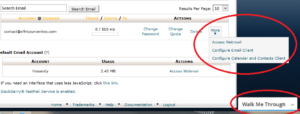
Once you’ve created the email address, the options under ‘more’ in the above screen will take you further. I recommend you always use the Walk Me Through feature, like I did. It helped me feel more confident as I went from page to page.
Now, once you’ve created the address, you’re ready to access Webmail. i.e. get a screen where you’ll be able to receive and send messages for that email address.
Hostgator lists a few email services to choose from. I chose Roundcube. See below.
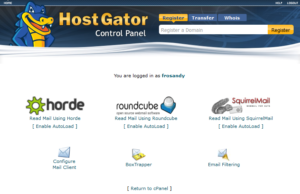
Roundcube is easy to use. I tested it, by using one of my free email addresses to send a message to contact@effrosyniwrites.com, then I replied from it and received fine.
Once you’ve done that, you’re ready for the final step. Keep the screen on Roundcube open and go back to that warning message on Mailchimp:
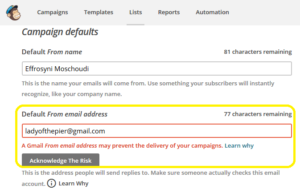
So, on this screen where we started, you now need to change the from address. I deleted the Gmail address and put in its place the new one I created at Hostgator.
Mailchimp then sent me an email to this address. This is standard practice so they know I have the right to use it. When the email arrived on Roundcube moments later, I clicked on the link Mailchimp sent me and, hey presto, Mailchimp accepted my new From Email address.
After the trouble I’ve had, I was so delighted at that point I had to stand and do a happy dance!

Do this, and you can have peace of mind too that your newsletters will hit your subscriber mailboxes without any mishaps. Oh! And the added bonus here is that when your subscribers see a domain address instead of a free one in your newsletter, it helps them recognize your brand! Never underestimate the prestige factor where your brand is concerned.
Now, you may think I’m done advising you but I’m nowhere near finished. Setting this up and avoiding blacklisting in the process seems to me like a legendary trip to Ithaca fraught with danger worse than Cyclops, Sirens and all things nasty that even the great Homer couldn’t have thought up . . . So be warned of the following dangers too:
Some of you may think it’s tedious to have to access Roundcube regularly (or whatever equivalent you will have picked via your web host’s site). But, it is imperative that you check this new email regularly once you’ve created it. Free email providers may send you messages to check it’s an active and legitimate mailbox. Be warned not to leave it unchecked for long periods as it may get blacklisted even then! But if you don’t want to have to check the email too often, there is a solution for that. The first thing people do for this purpose is set up email forwarding. Once you’ve set that up on your web host’s site, the domain address emails will be forwarded to wherever you choose, say, a Yahoo address. But here, you run risks too!
Why? Hostgator, in this useful article, explains that email forwarding can get your domain address blacklisted as well! (Agh! I know, right?) For this reason, they advise that instead of email forwarding, you set up mail fetching. i.e. that you go to your free email provider and set up the mail fetching there. In my case, I tried to get my Gmail address to fetch my domain email but I’m sorry to say, I failed to do so. No matter what I tried, the darn thing wouldn’t work. In the process, I did another online chat with Hostgator staff who gave me even more options (various server and port settings) but to no avail. If you try this, I wish you good luck! Yahoo doesn’t provide a mail fetching option yet for private domains so I’ll probably try again later in future. For now, I’m happy to access my domain email via Roundcube. It takes just a couple of clicks to get to it via my Hostgator C Panel.
I hope this has been useful, and I wish you good luck with this set up. Apart from the unnecessary stress my silly mistake brought on me at first, setting this up on my web host’s site took a few minutes and it was easy to do.
If you have any information on the subject, or if you try this, do comment below and let us know how it went!
Need help with promotion? Check out my FREE, cracking good tips and resources: http://effrosyniwrites.com/for-authors/
Author, your newsletters may be getting rejected! #ASMSG #IAN1 #IARTG Share on XDo you love Greece? Check out our guide to Corfu! For delicious Greek recipes, go here. Sign up to the newsletter for Effrosyni’s news and special offers (sparse emails) NEW: To read Effrosyni’s books for FREE (yes, free!), sign up to her team of loyal readers here. It’s free to join!
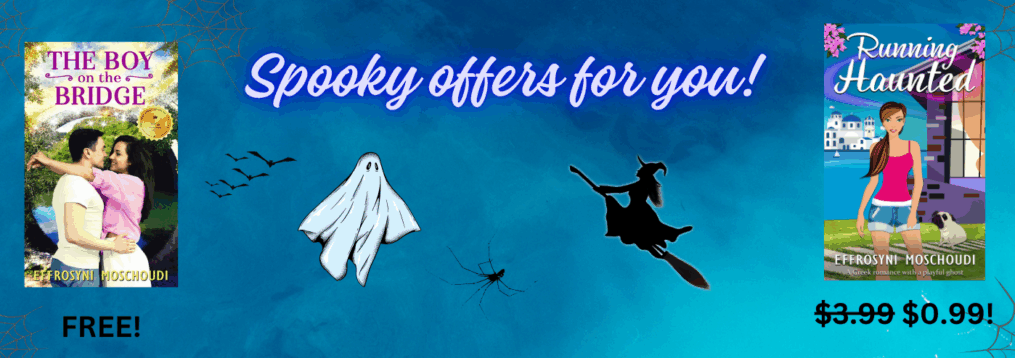

I had run into this issue a month or so ago and changed back to my webhost email. Like you I’ve had problems with my BlueHost email – spam, so slow I fall asleep while it’s logging on (which means I have to relogin, lol) I did change it so my newsletter last month went out with the liviaquinn.com email. But I’m glad to mentioned the version of email you chose. I’ve flipped back and forth between horde and squirrel and Roundcube. So now I’m headed over to switch again. And I guess as slow as it is, I must make regular trips now to check for verification and spam emails as well as emails from readers since I’ve turned off forwarding. Thanks so much for the details.
I’m glad this is of use to you dear, Livia! Good luck setting things up 🙂
I’d seen the Mailchimp warning when setting up my last campaign so I sent the emails individually. My email list is small, so I can still do that, but now I know what to do when my list gets too big (if it gets too big 🙂 Sorry you had to learn through a stressful experience, and thanks for sharing!
It’s a pleasure to share the lesson I learned the hard way! LOL! Thank you for stopping by, Maria 🙂
Thanks for writing this helpful post, Frossie. Pinned & shared. 🙂
Thank you for sharing, Linda!