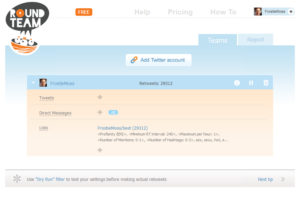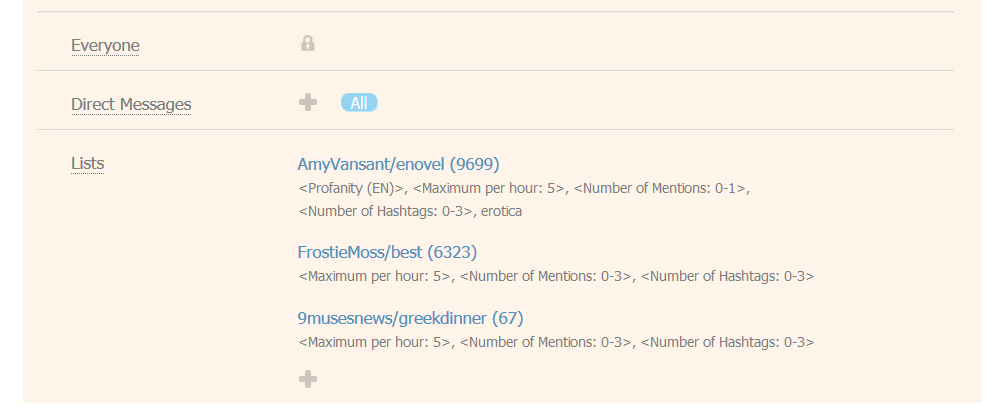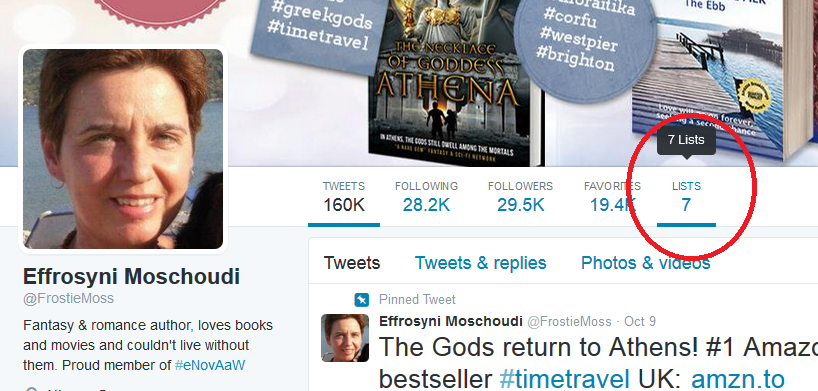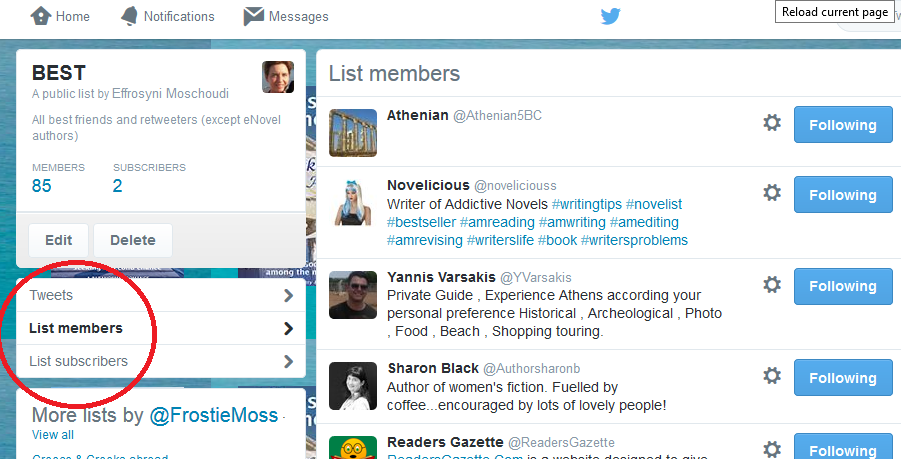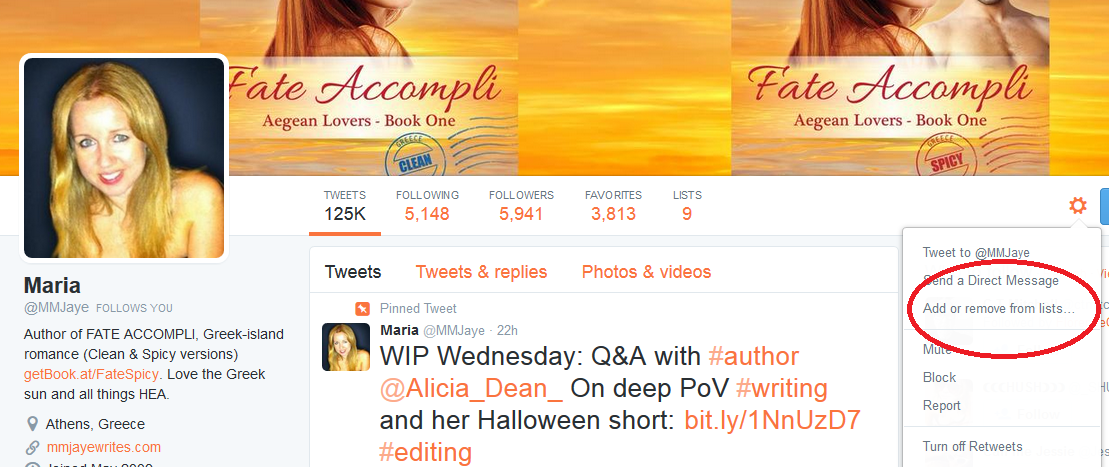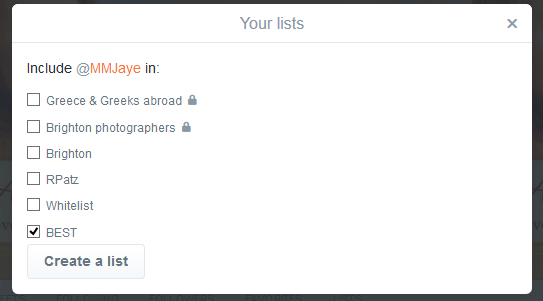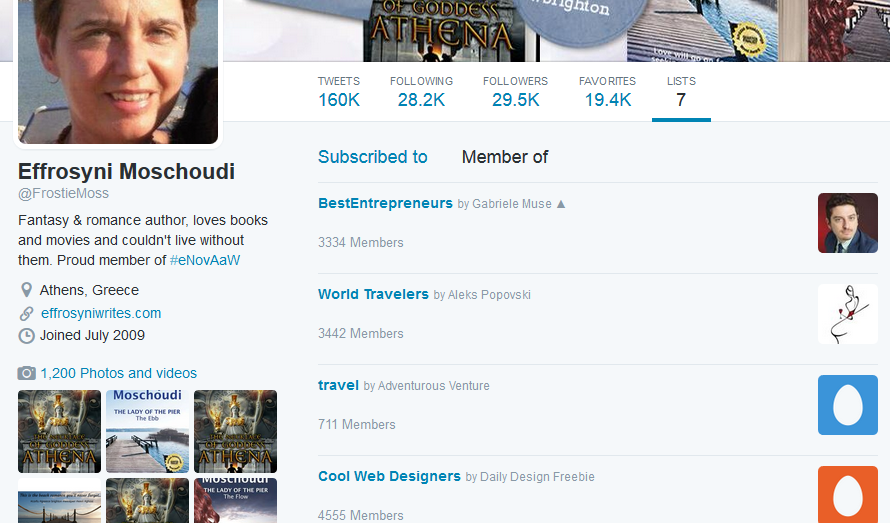Today, I’m going to help you master two things: first, the free Twitter tool Roundteam for automated retweets and secondly, Twitter lists, so you can locate or RT people at will. The gained knowledge from this post will assist you with getting lots of new followers and with keeping your Twitter contacts organized. Friends, associates, people of interest, accounts for promo etc – they’ll all be at your fingertips, grouped as you wish.
Twitter lists are also an excellent tool for reciprocating to supportive tweeps by retweeting them manually or automatically via Roundteam.
So, let’s begin with Roundteam. It’s FREE and very easy to set up, especially with my step-by-step instructions.
SETTING UP ROUNDTEAM
Make sure you’re logged on Twitter (you don’t have to have a Twitter window open on your browser, just make sure you never logged out the last time you used Twitter).
Go to Roundteam.
At the top right, click on ‘Sign in with Twitter’. The first time, it will prompt you to authorize the app to use Twitter for you. Don’t worry, like all other widely used and legitimate apps, it doesn’t have access to your password.
Once you’ve authorized the app, you’ll get to the main screen.
STATUS UPDATE: In September 2016, Roundteam limited free accounts to only 1 configuration item. Choose only 1 hashtag or only 1 list. That’s it. If you’re not aware of this change, sign on to your Roundteam account immdiately and make sure you have only 1 hashtag or list in place. If there’s anything showing for Direct Messages, delete it too. Read the information below and add the new necessary filters! Then, click on the right arrow on the blue header. This will reactivate your account and Roundteam will start retweeting for you again within a few minutes.
For free accounts, Roundteam now allows a maximum 200 RTs a month. That’s max 6 a day. To spread out your RTs so you don’t run out in the month, you need to set these filters (as you also see in the above image):
- Maximum per hour: 1
- Minimum RT interval: 240
The first will make sure only 1 RT is issued per hour, the second value is in minutes. That’s 4 hours. This means you’ll be retweeting every 4 hours, that’s the 6 RTs you’re allowed a day.
I also recommend you add the filter ‘profanity’ and that you limit the mentions (accounts) to 1 to avoid meaningless tweets addressed to many people (see above image).
Last, if you wish to avoid retweeting porn or overly sexy stuff, you should add a few words for the ‘excluded text’ filter like I have.
On the subject of lists. As I mentioned earlier, you’re now allowed only 1 on a FREE account, but here is an old screenprint where you can see examples of three different ones you could use if you don’t have one of your own:
My own list is: FrostieMoss/best
i.e. This is a list called ‘best’ that you can find under the lists of @FrostieMoss. This is how you get to tell Roundteam how to find the list on Twitter and RT randomly from it.
As you can do for a hashtag, you should also add filters for a list.
I strongly advise you think very hard about which lists you add on Roundteam. I carelessly picked other people’s lists in the past to find I was retweeting not only profanity and pornographic images but even racist comments! Luckily, I’ve never had any problems with my own list or the one by @AmyVansant about enovel.
Lists are important on Roundteam because when you retweet for people, they notice. They will follow you back and retweet for you too. People tend to appreciate and reciprocate acts of kindness. Always remember that. This is why Roundteam is an excellent tool to win you lots of new followers!
In the above, I have given you plenty of warning about what to avoid, and also explained how it works, plus the maximum of choices you have on a free account. What I haven’t shown you is how to add hashtags, filters etc in every detail, because the site is so easy to use. You’ll find your way, I am sure.
Go around the site and discover it. For example, if you click on ‘report’ it will show you the actual RTs issued for you. ‘A dry run’ is for testing your settings. On the top of the screen, you’ll see the option ‘add another account’. On a FREE account, you cannot add another Twitter account so ignore that.
But, if you want to manage more than one Twitter account on Roundteam without paying, here is the trick:
(same trick applies to Crowdfire for your unfollows, by the way!)
Open a new window on your browser and go on Twitter. Let’s call the accounts you want to manage as @acc1 and @acc2.
Sign on Twitter as @acc1. Go to Roundteam and sign on (if you’re not signed on already) as @acc1. Do whatever you need, then logout of Roundteam.
Go on Twitter, sign out and sign back on as @acc2. Go to Roundteam and click on ‘sign in with Twitter’.
Roundteam will sign you on as @acc2 because you are signed on Twitter with that account. Basically, every time you sign on Roundteam, it will see what you used last time you signed on Twitter and use that account to sign you in (you don’t have to have a Twitter window open). Obviously, if you only have one Twitter account to manage, you never have to sign out of Roundteam (or Twitter, for that matter!).
One last note about this service before I move on to Twitter lists:
Other than the automated retweets it will be issuing for you, Roundteam will also issue a couple of automated tweets per hour which advertize the service. The script is this:
Contributed Tweets for @FrostieMoss are delivered by @RoundTeam https://roundteam.co
On a free account you cannot turn it off, but this is the only ‘nuisance’ you will have from Roundteam, if I can call it that! The benefits are much bigger, so it’s worth it, in my opinion.
Once, a follower complained to me about these advertising tweets of mine for Roundteam that he saw on his timeline. What I did, is decrease the number of retweets per hour on Roundteam. The less RTs are issued per hour, the less these advertizing tweets will also be issued. On a free account, you can choose between 1-5 retweets per hour for every criterion that you set.
TWITTER LISTS
On your home page, you can access the lists you have created. Or, in the profile page of others you can see theirs (the ones they have created as public only).
As you can see, I have set up 7 lists. Some are private, some are public. Other people can see only public lists you have created. Now, let me show you how you can look at someone else’s (or your own) lists. If you click on the number ‘7’ as circled in the above example, you will see all my lists. Pick one and you get this kind of page:
I picked the list ‘Best’. See the red circle? When you ‘List members’, you see the people on the list (on the right). If you click on ‘Tweets’ above it, you can see what they’re actually tweeting. Say you are considering to set up your Roundteam to include FrostieMoss/best. You can go to this list under my profile to see what type of tweets you will be retweeting if you use this list. Try the lists of a few people, see if there’s any nastiness, any profanity, and choose wisely the ones that are wholesome and won’t hurt your brand!
Now, how do you create a list of your own?
Say there’s this wonderful tweep you want to include in a list because they’re nice and supportive. Take MM Jaye, for instance; a lovely Greek author and friend.
Click on the cog wheel and this window opens. Choose Add or Remove from lists.
Choose the list you want to put that tweep in. Or, ‘create a list’ and add this person in it.
Once you’ve set up your lists, you can enter them in your Roundteam account. Every time you meet someone of interest, or say, a professional like an editor or an illustrator, put them in the right category. As you see in the above image, I have a list of amateur photographers whom I can always contact if I am stuck for new photos of the Brighton seafront for my posts. You get the idea.
The lists are also useful for seeing the latest tweets of a certain group of people. Simply get to the relevant list, go to ‘tweets’ as opposed to ‘subscribers’ and see the tweets for that specific list.
Before I go, one cracking tip about lists. Did you know that you can actually see in which lists other people have added YOU? You’d be amazed if you checked this out! I came across this accidentally one day and chuckled no end. People have put me in all sorts of lists that are named things like ‘food people,’ ‘have sense of humor’, ‘awesome people’, ‘healthy eating’, ‘cooking’, ‘travelers’, ‘indie influencers’, ‘cuisine’, ‘poets’ and dozens of others. I haven’t scrolled all the way down and I have no idea how many lists I am in. But, other than the good feeling I got from the compliments some of the list names signaled to me, the most important thing was to see that my tweets about recipes and travel have received recognition out there. If people remember me as someone who writes about these things, then my work is done. I highly recommend you do this. It may give you great insights on how people perceive you and your brand!
Here is how to find out how others list YOU:
On your profile page, just like in the earlier image where the ‘7’ was circled, click on the number to see your lists. Click on ‘Member of’ to see the lists owned by other people where they have added YOU.
I hope you have found this post useful. If you have any questions or if you can contribute to this basic tutorial somehow, please comment and share the information so we can all benefit!
If you’re struggling with Twitter, you may also want to read this highly popular post on ‘Effrosyni’s Blog’: How to gain Twitter followers by the thousands
Need help with promotion? Check out my FREE, cracking good tips and resources: http://effrosyniwrites.com/for-authors/
All you need to know about Twitter lists and Roundteam #ASMSG #IARTG Share on XDo you love Greece? Check out our guide to Corfu! For delicious Greek recipes, go here. Sign up to the newsletter for Effrosyni’s news and special offers (sparse emails) NEW: To read Effrosyni’s books for FREE (yes, free!), sign up to her team of loyal readers here. It’s free to join!