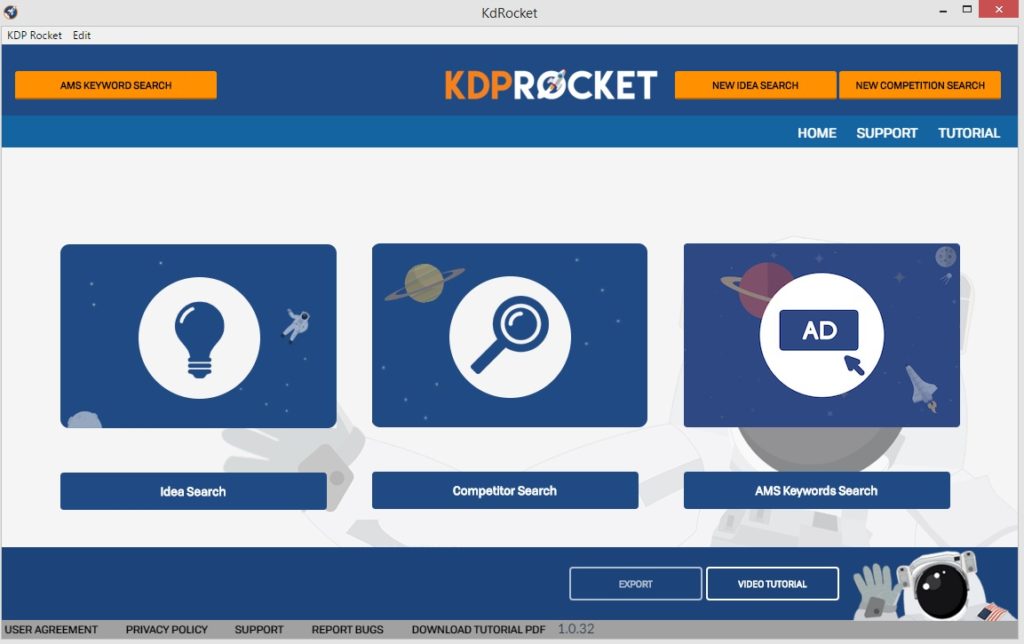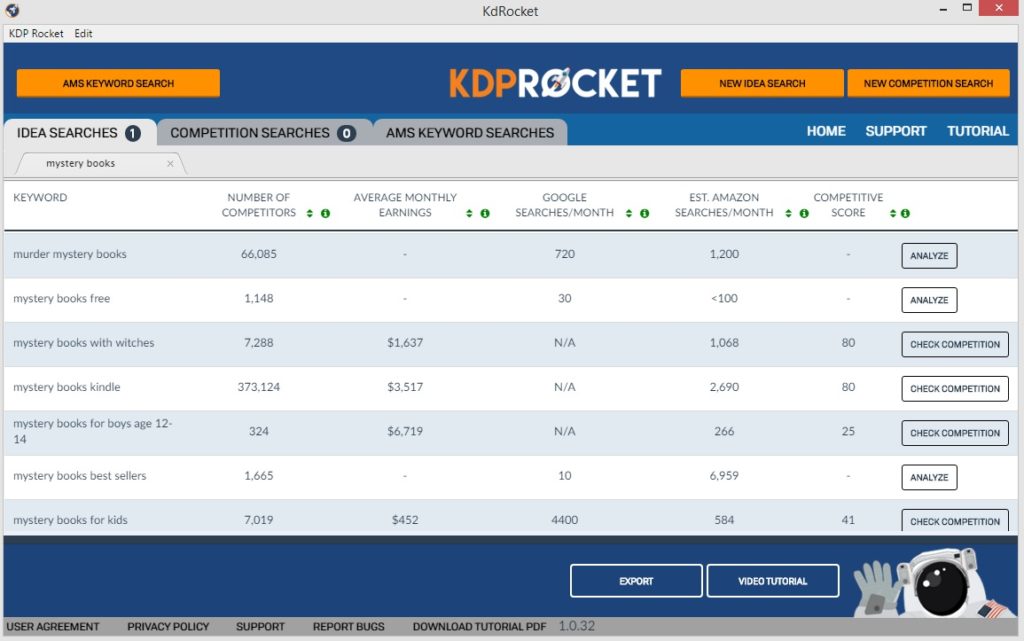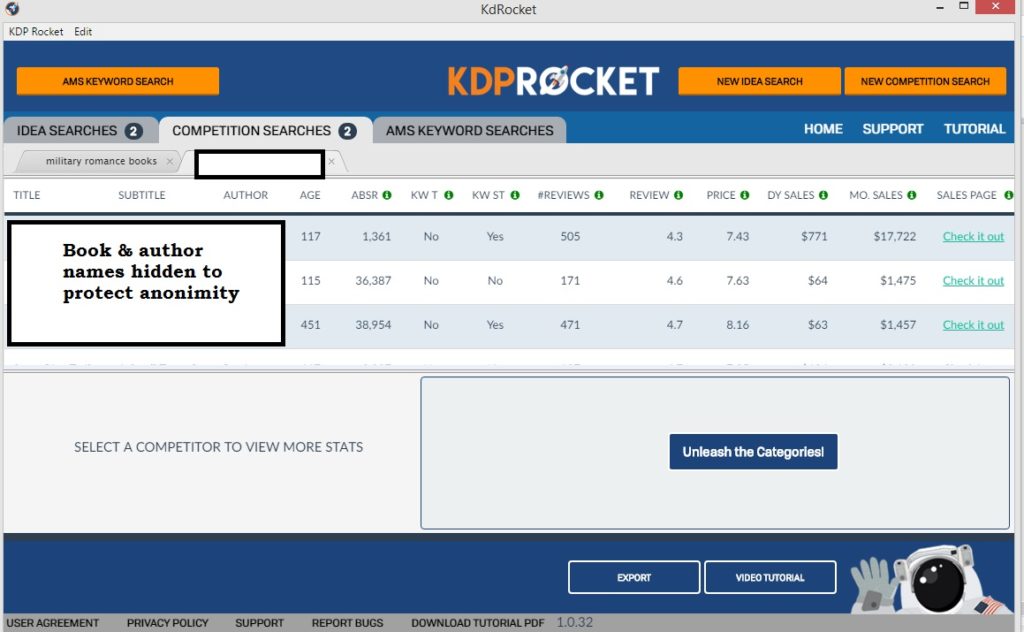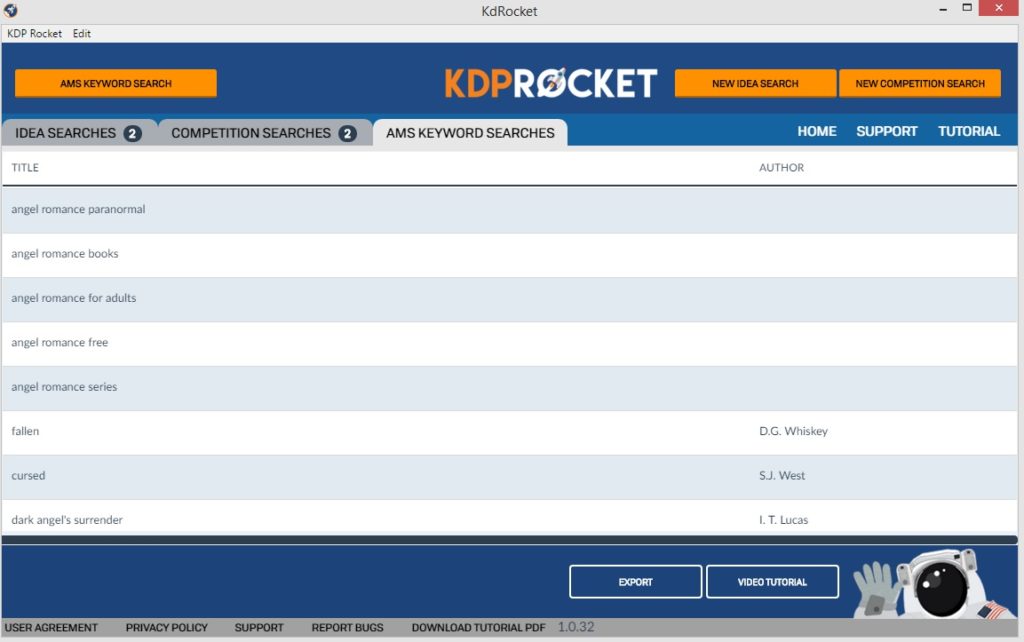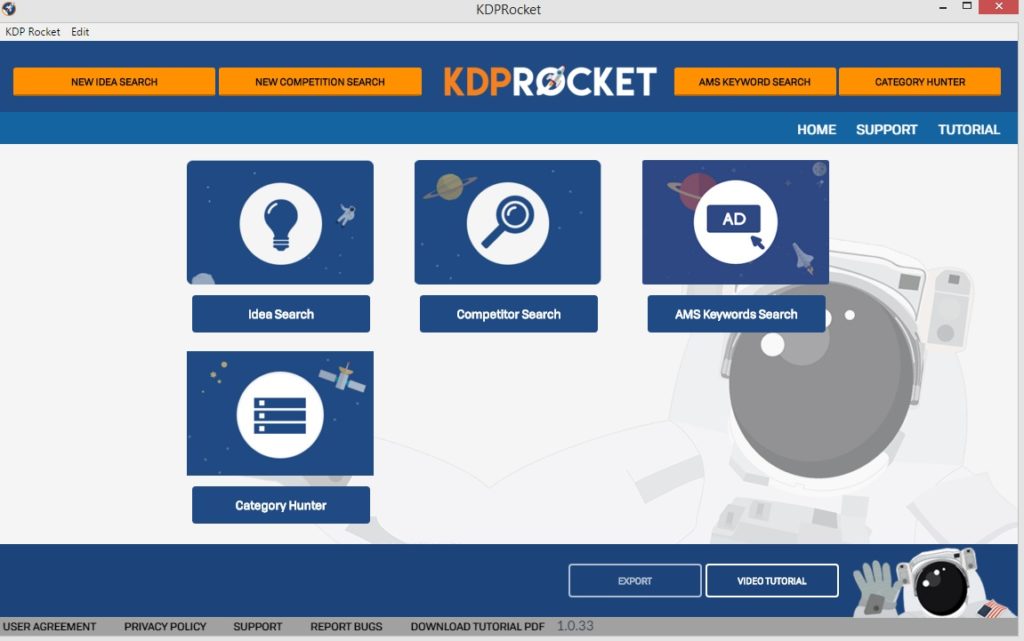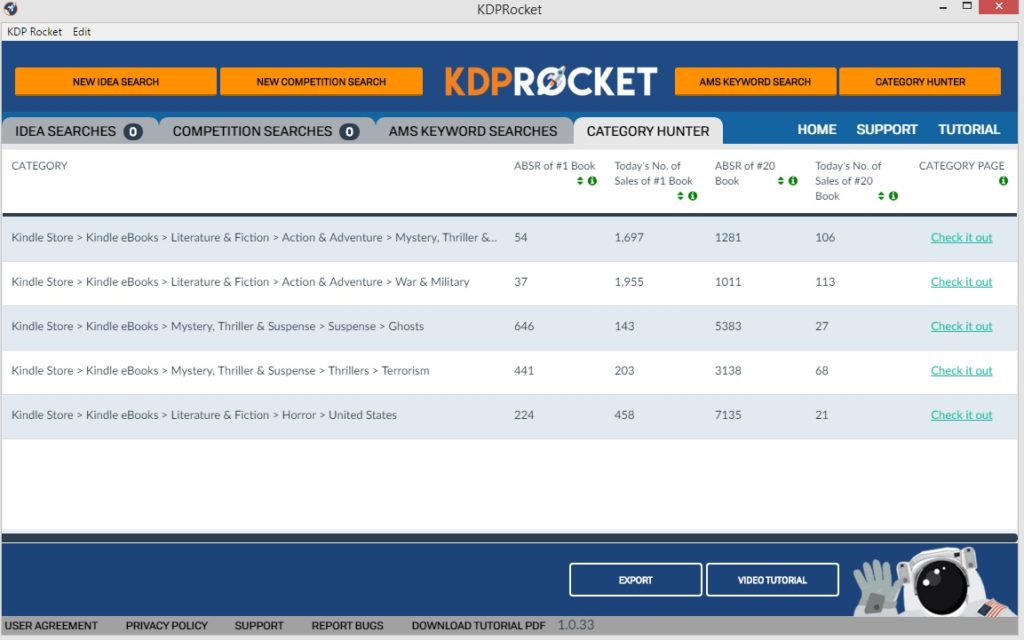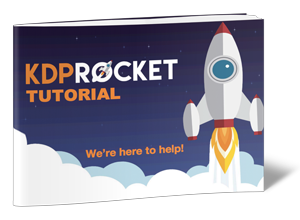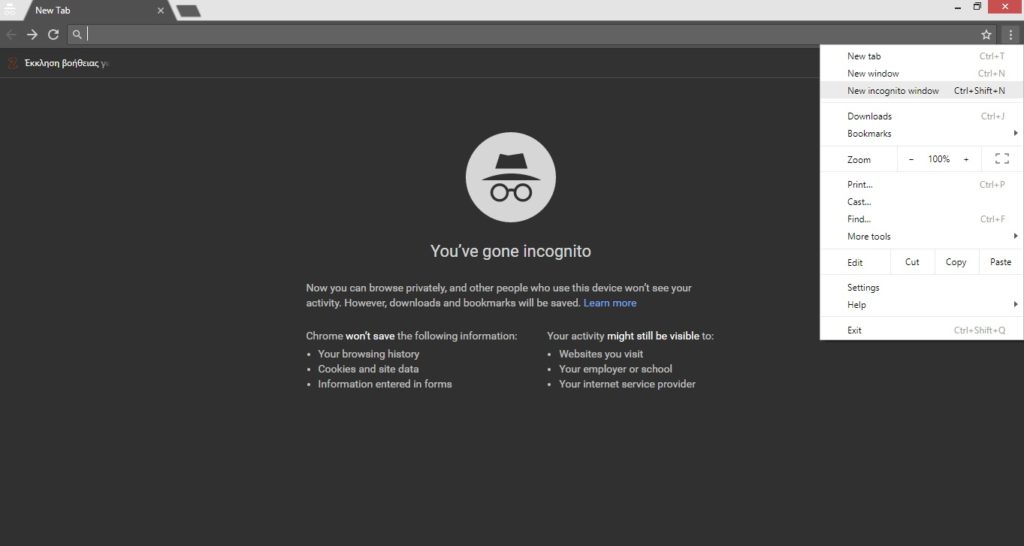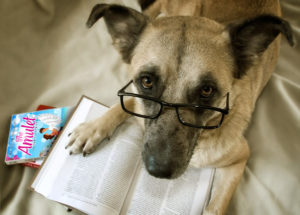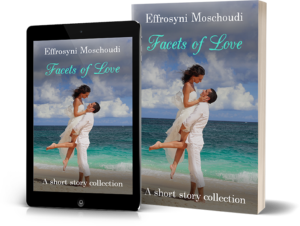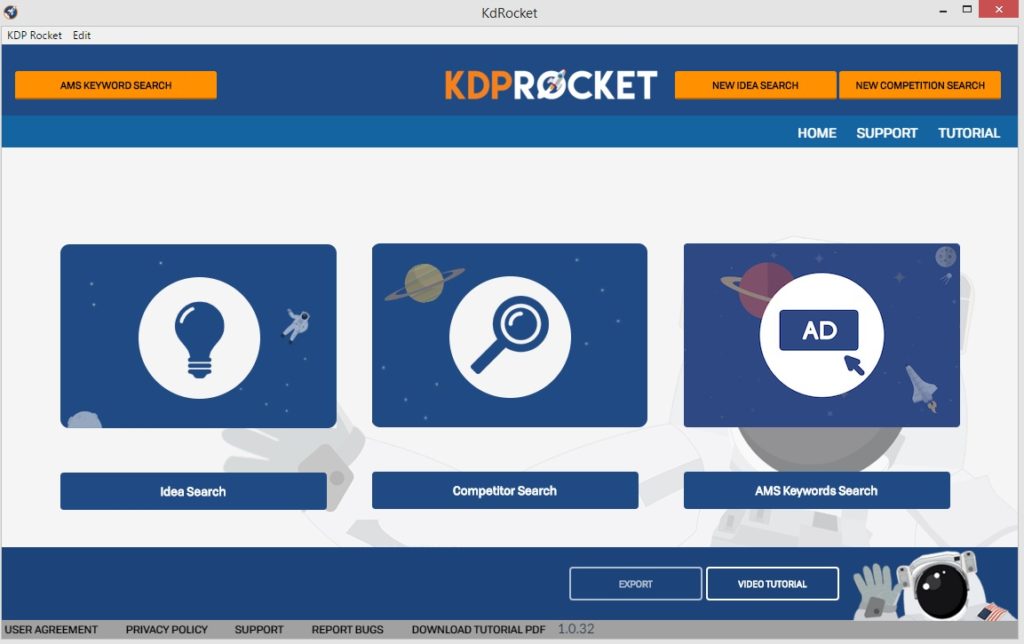
Are you an Amazon author? Struggling to find the right keywords that will enhance your book’s visibility in Amazon searches or in your AMS campaigns? Well, I wrote this post today just for you and it’s a must-see!
In 2017 I purchased KDP Rocket, a magical piece of software that helped me find keywords for my books that actually worked! KDP Rocket truly opened my eyes about what people type every month on Amazon by the thousands. Most of these keywords I’d never have guessed in a million years.
Thanks to this app that’s built by The Kindlepreneur (Dave Chesson) and his team of software engineering geeks, my books now come up in searches for many popular keywords in their niches – something I used to only dream about.
Is this something you’d like for your books too? Well, help’s here. Today, I am going to take you by the hand and show you what KDP Rocket can do for you. In detail. You’ll see all its fantastic search modules and then I’ll let you decide how indispensable it is.
Okay, I hear you…

WHAT DO I NEED IT FOR?
KDP Rocket can find you the best keywords!
WHAT KEYWORDS?
Well, at first, it used to help only with the 7 keywords in the KDP bookshelf but, since a recent upgrade, it now provides a multitude of keywords for AMS Campaigns too with the click of a button. In seconds.
Plus, KDP Rocket helps you identify and research your competition too.
To be exact, KDP Rocket is your best companion for three different kinds of searches: keyword searches, competition searches, and AMS keyword searches. The app’s main screen reflects this clearly:
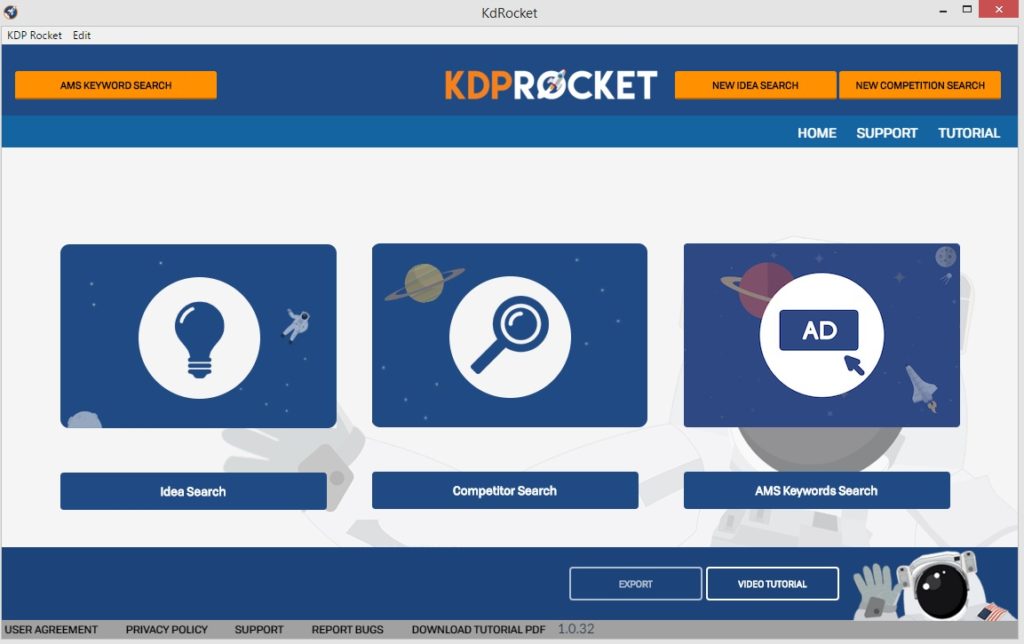
Let’s start with Idea Search. This is what you’ll use to choose the best 7 keywords in your KDP bookshelf.
Let’s say your book is in the Mystery genre. Let’s type a relevant keyword like ‘mystery books’ and see what happens.
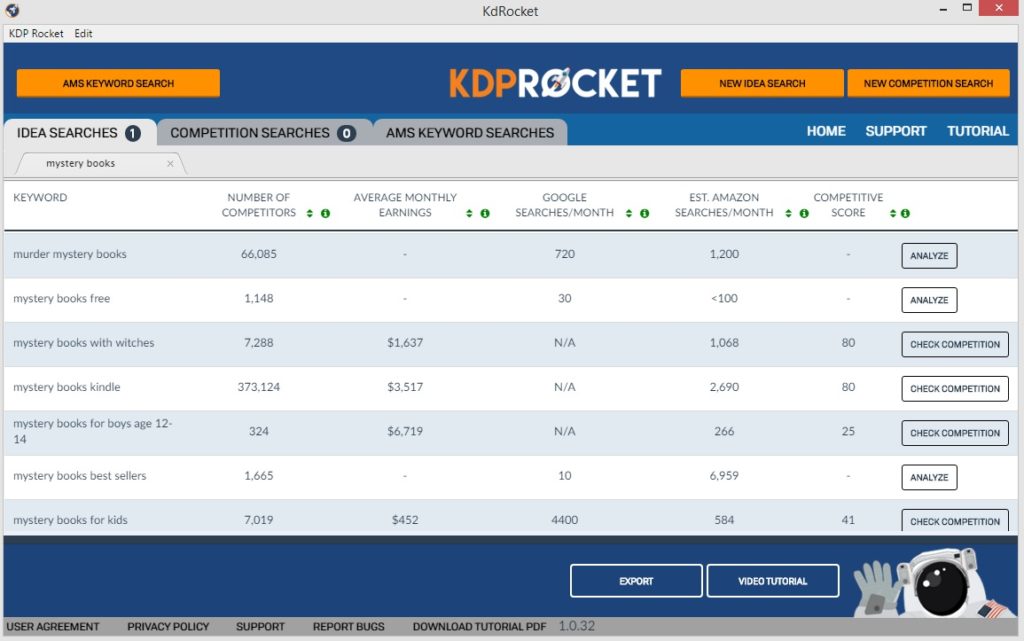
KDP Rocket – Idea Searches screen
Whoa! In just a few seconds, KDP Rocket came up with juicy details for the particular keyword, but also for similar ones that Amazon customers search for.
Bonus: With this app you get to see keywords you’d never have imagined existed, and often, they’re extremely popular too.
Now, let me explain in detail this screen for you:
Number of Competitors shows how many books are ranking on Amazon for a particular keyword. Ok. Now let me tell you something really interesting: You would think that the higher the number of competitors the harder the competition would be, right? Yeah, I thought the same. And yet, Dave Chesson tells me that this can’t be further from the truth. Actually, this number is so misleading, Dave didn’t even think it deserved a place in the app but it only got in because his beta testers preferred it to show.
So, what matters here is not the number of competitors, but how easy the keyword makes it to rank among the top 5. This can be easy with a lot of competitors, and hard with a lot fewer. So, take this number for what it is, i.e., just a number for your info, and don’t let it daunt you. To see what actually measures how competitive the keyword is, I refer you to the ‘Competitive Score’ below.
Average Monthly Earnings shows you the total of revenue for all the books that rank for this keyword. This does not include paperback sales. It does include ebook sales and KENPs but to what ratio only Amazon knows.
Note: Dave is working on an awesome addition to this! Later this year, KDP Rocket will have a toggle switch for ebook vs paperback sales. This will allow users to flip the switch in order to see the revenue for ebook AND paperback sales separately!
Google Searches & Estimated Amazon Searches: KDP Rocket lets you know how many people type a certain keyword per month on Amazon and also on Google. This way you get a general feel of the popularity of genres/niches among the general public too. Nifty, huh?
Competitive Score: This is the nitty-gritty of the process, the real juice! A number above 70 means the competition is hard and the keyword should be avoided. A number below 35 suggests the competition is easy and your book will have a good chance to rank high in searches (if you choose this keyword to be among your seven). Remember, ‘Number of Competitors’ does not matter – THIS does!
Please note that Amazon doesn’t allow the use of the word ‘kindle’ in keywords for your bookshelf. KDP Rocket lists keywords with this word because people use it in searches. But don’t try to use these – Amazon will email you demanding that you remove the specific word.
While on the subject of keyword research: You will find that whether you use singular or plural form you will get the same results in your search. e.g. ‘mystery book’ vs ‘mystery books’. This is also the case when you change the order of the words in any way. For example ‘mystery books murder’ and ‘murder mystery books’ will produce the same results.
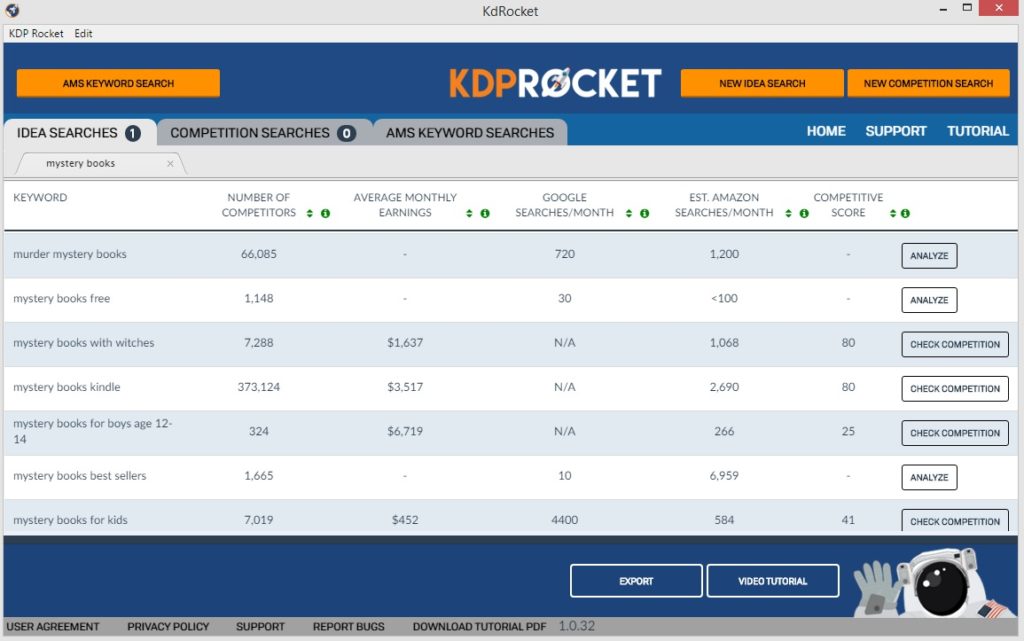
Ok. Back to the last image (inserting it again here for your convenience.)
You will notice that on the right of the lines some say ‘Analyze’, and others say ‘Check Competition’.
When you search for a keyword, all lines initially say ‘Analyze’ on the right, and only mention part of the data. Only when you hit ‘Analyze’ on a line it gives you the ‘Average monthly earnings’ and the ‘Competitive Score’. It also changes the word ‘Analyze’ to ‘Check Competition’ so you can follow with that step in your research.
As you can see in the above screen, ‘Mystery Books for Boys Aged 12-14’ is a keyword worth looking into more closely. You probably wouldn’t have guessed it without KDP Rocket, and yet, people ask for this 266 times per month. The total revenue related to searches for this keyword amounts up to $6,719 and the competition is low – i.e. the Competitive Score is only 25. Needless to say, for every keyword you choose, relevance/honesty is key or else you’ll be looking for trouble. So here you won’t choose this keyword, no matter how precious, unless your book actually targets this age group.
As you probably realize by now, KDP Rocket also comes in handy in the research you will do BEFORE you write your next book. This is so you can find in advance a niche with easy-to-beat competition that has a high demand and great revenue possibilities at the same time. Use it to choose the title/subtitle of your next book to reap the same benefit!
Back to our research. Once you’ve found a keyword that looks good on KDP Rocket, the next step is to hit ‘Check Competition’ on the right of the relevant line. The next screen will show you in detail the bestselling books and authors for that keyword, their earnings, their book covers, how old the books are, and even the categories the authors have chosen for them!
To protect the authors’ anonymity I will not show you the competitors’ screen for any of the above mystery-related keywords. If you hit ‘Check Competition’, this is what the screen looks like for another, random keyword:
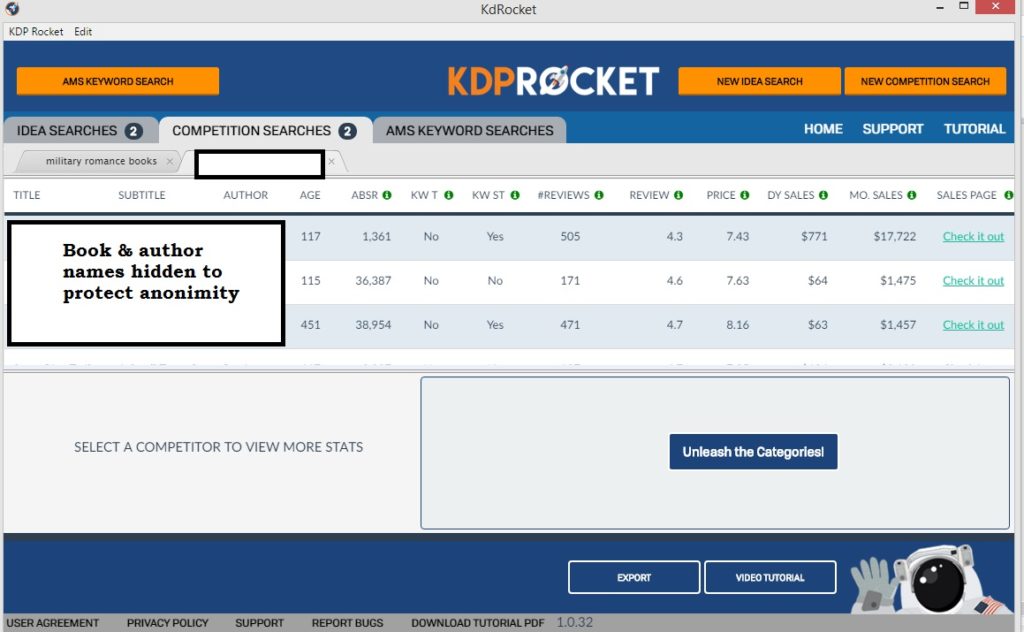
KDP Rocket – Competition Searches screen
Keyword, books and authors are not displayed above as I just explained, but you can see, among other things, the daily and monthly earnings of each competitor (book and author). If you choose a line, the book cover shows up below in the square where it says ‘Select a competitor to view more stats’.
ABSR = Amazon Best Seller Rank
Bonus: This screen also helps you identify what type of book cover is selling best for the specific keyword or genre!
Furthermore, if you hit ‘Unleash the Categories’ in that screen, KDP Rocket shows you the categories this specific book is ranking in on Amazon.
If you click on ‘Check it Out’, you are taken to the actual product page of the book on Amazon US.
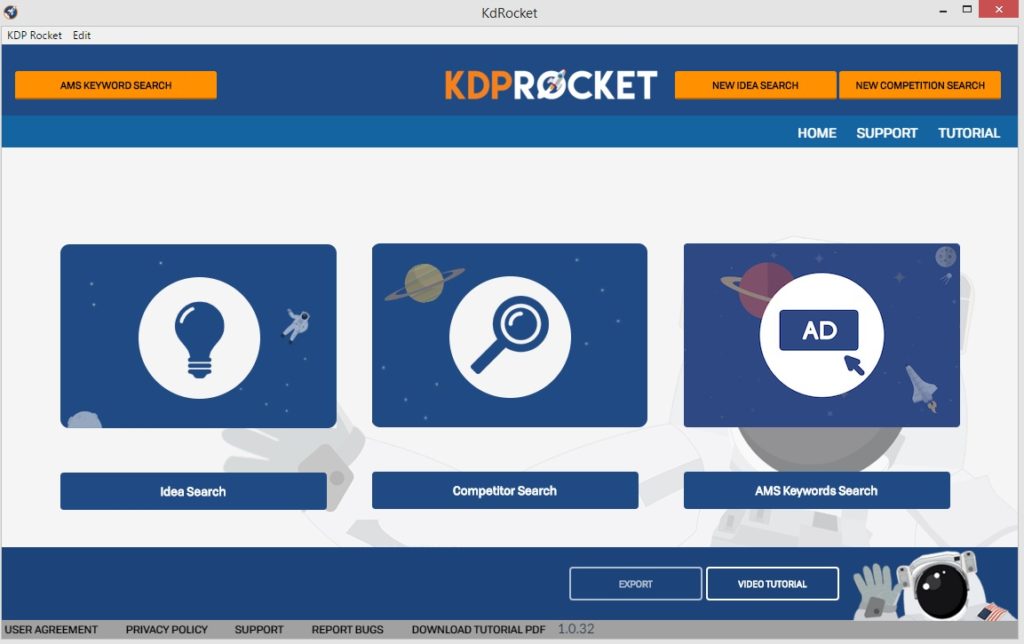
Ok. Back to the main screen.
So far, we’ve covered how to find keywords (Idea Search) for your KDP bookshelf and how to research the competition (Competitor Search).
Time to show you the latest addition to KDP Rocket – AMS Keyword Search.
Again, I can hear some of you wondering…
WHY DO I NEED THIS FEATURE? CAN’T I USE FOR MY AMS CAMPAIGNS THE SAME KEYWORDS THAT I GOT FROM MY IDEA SEARCH?
The answer is, yes, you can use them, but for AMS campaigns you can use and SHOULD use, a lot more.
Let me explain: As you know, there are several restrictions to the kind of keywords you can use in your bookshelf. For one, you are not allowed to mention other books or authors.
Amazon Ads is a whole different ball game though. Here, mentioning the competition is a MUST if you want to stand a chance in the game.
Take a look at the below screen. Note that I am using the tab for AMS Keyword searches.
I typed the keyword ‘Angel romance’ and I got 9 pages of results. This is the first page:
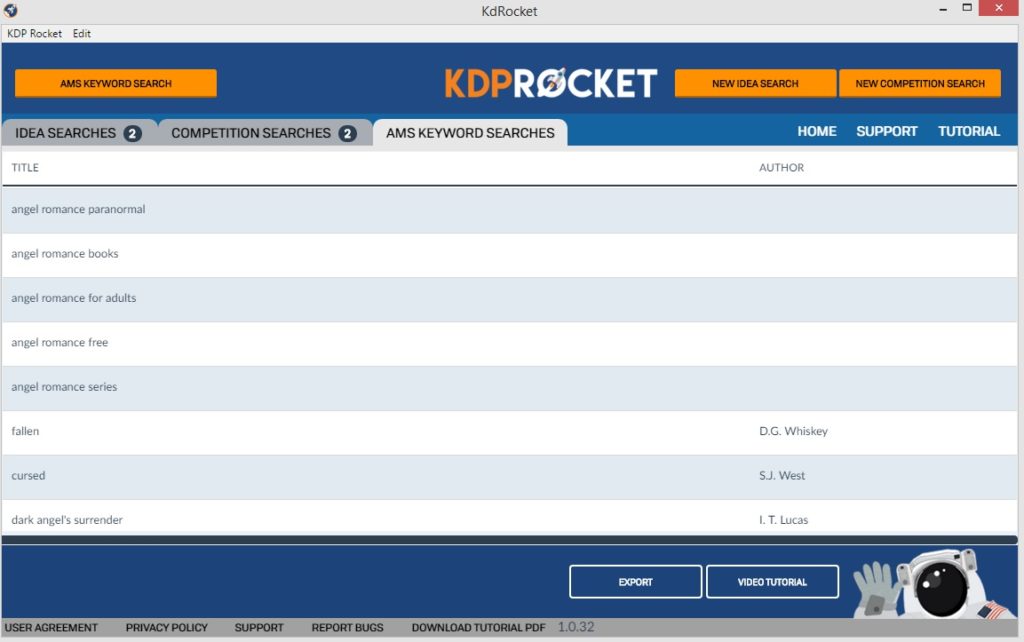
KDP Rocket – AMS Keyword Searches screen
See? Not only did I get relevant recommended keywords, but I also got names of competitive books (and their authors) for this keyword. KDP Rocket picks up the actual bestsellers, which means these are the books mostly requested during searches for this keyword.
So… If you add these author and book names as keywords in your AMS campaigns, you’ll be in for much better chances of your ad getting some eyeballs and clicks.
All features of KDP Rocket are easy to use. The app will save you hours of work with your Amazon Campaigns and even makes it easy to copy your keywords onto them. Just download the data from your KDP Rocket into a CSV file (see later in this post.)
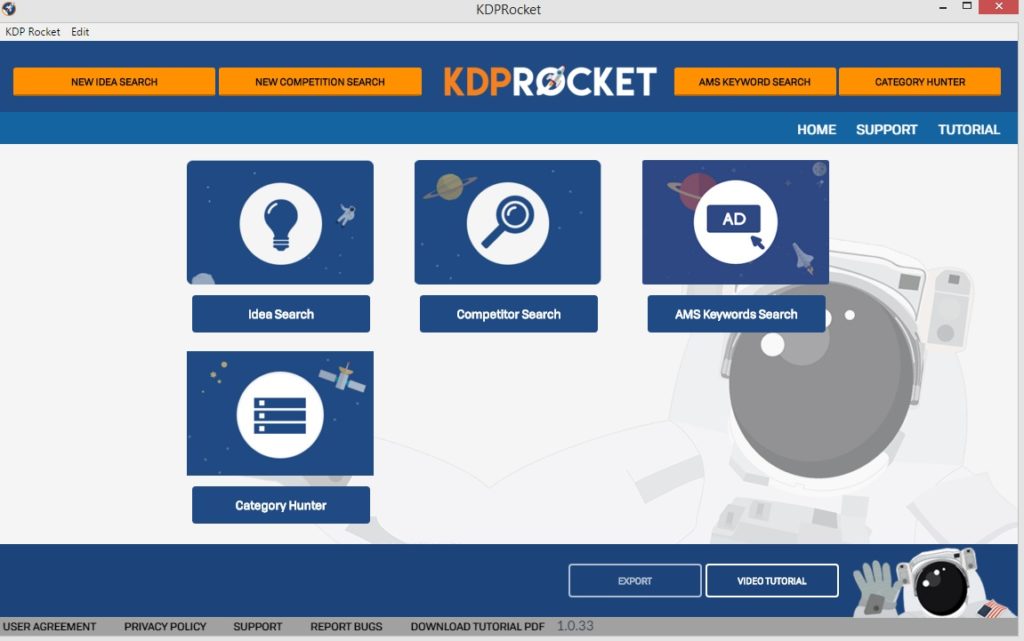
Back to the main screen. And as you can see it looks different now!!! Well, you won’t believe what just happened. I was planning to publish this post today (having worked on it for a couple days) and, lo and behold, a new automatic upgrade just came in for KDP Rocket! You can spot the new addition in the screenshot – and this is what the brand new feature, Category Hunter, will show you :
-
-
Relevant and niche categories for your book
-
-
The Amazon bestseller rank of the #1 and #20 books for that category today
-
How many books you’d need to sell today to be the #1 bestseller (or #20) in that category
All of that with a click of a button. Let me show you an example – back to ‘mystery books’:
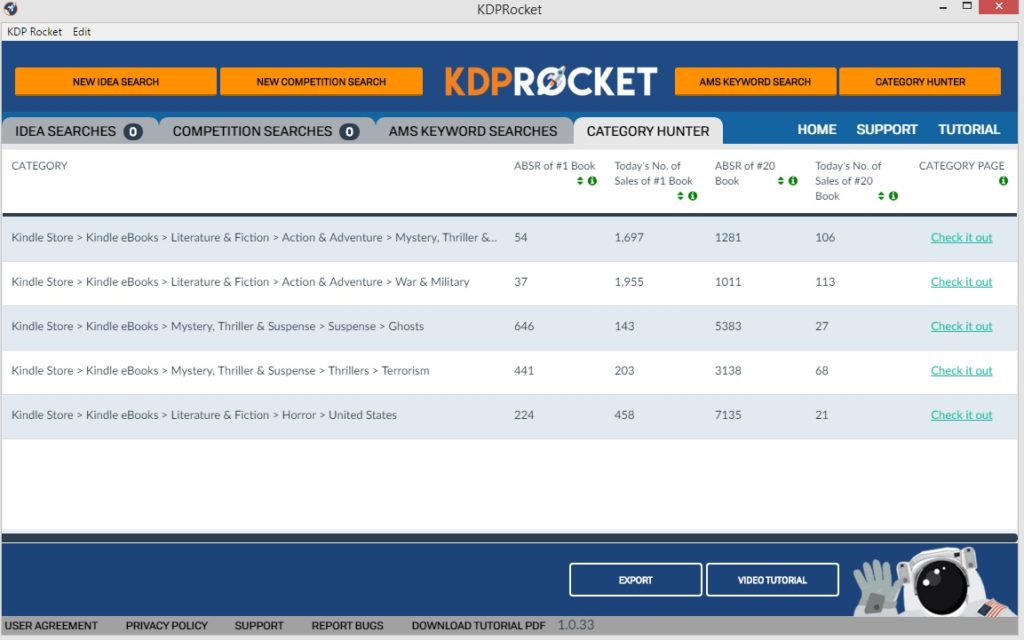
The first line tells us that to rank at #1 in this category you must sell 1,697 books today – not easy. To be in the top 20 though, 106 books are enough, which may be easy to do if you’re running a KCD promo, for example. This screen also shows you the ABSR (Amazon bestseller rank) of #1 in this category (ABSR 54) and of #20 (ABSR 1281).
If you click on ‘Check it Out’ you’ll be taken to the bestseller list for this category on Amazon so you can check out the books. You’ll also be able to identify the full category name (as you can see above not all of it is showing in the first line).
Oh! And to facilitate your research to the max, the columns are clickable. Click on one and you get the data sorted by that column. Click again on the same column so the numbers can be sorted the other way round (higher to lower numbers and vice versa).
The other lines above show categories that make it easier to rank in the top 20, as you can see. In the third line, for example, KDP Rocket reveals that it’s enough to sell 143 books to hit #1 today in this category. With just 27 sales you get to be #20, and so forth.
I hope you will agree that this is an excellent tool to pick your categories with so you can hit the bestseller lists. Hitting #1 adds prestige to your new releases especially and helps immensely with sales, in my own experience. I’ll also add that making your book a bestseller with the right category is easier to do when your book is priced $0.99, be it during a new release or a KCD promo.
KDP ROCKET EXTRAS
Every screen on KDP Rocket has two buttons at the bottom:
Export: This option stores the data in a CSV file (opens with Excel). Download and work with it at your leisure.
Video Tutorial: This option takes you to a webpage where you can learn the basics on how to use KDP Rocket. You’ll also find there a couple of Youtube videos with great tips and case studies.
Make sure to scroll all the way down for more hot tips!!!
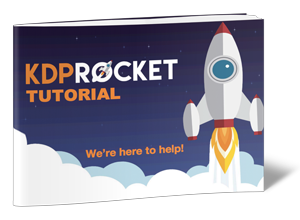
I hope this post gives you a good idea of what KDP Rocket can do. For me, it’s indispensable. And in case you’re unsure, let me say that I know how hard it is to find time to learn something new… But I’ll tell you this: it took me less than half an hour to know my way around KDP Rocket since opening it the first time, and all I had to do was watch a couple of videos on the aforementioned tutorial page. Chances are you won’t even need to do that, though, and that’s because this post practically serves as a user’s guide in a way. So, if you’ve been following the information I’ve shared here, you’re practically ready to use the app.
MORE GOOD NEWS:
The newsletters I receive from Dave Chesson often contain the instruction to upgrade to the next version – that is always easy to do and it takes seconds. I have never had any technical problems with the app (unlike another, supposedly reliable keyword-finding software that I purchased earlier on… It proved to be of little value to me and had more bugs than my vegetable patch in high summer!)
Dave and his crew keep working diligently on any minor bugs that come up. Every upgrade seems to make the software better and better, with new exciting features added to it every few months.
Are you interested to hear more? Want to see an awesome introduction video on KDP Rocket?
Please note:

Other than KDP Rocket, Dave Chesson has also created a FREE training course where he shows you, step-by-step, how to set up and monitor your AMS campaigns. The course mentions KDP Rocket, but he provides instructions on how to do the work manually throughout the course without the use of the app.
KDP Rocket saves you hours in the process of setting up and monitoring your AMS Campaigns, but it’s certainly not a must.
HOT TIP!
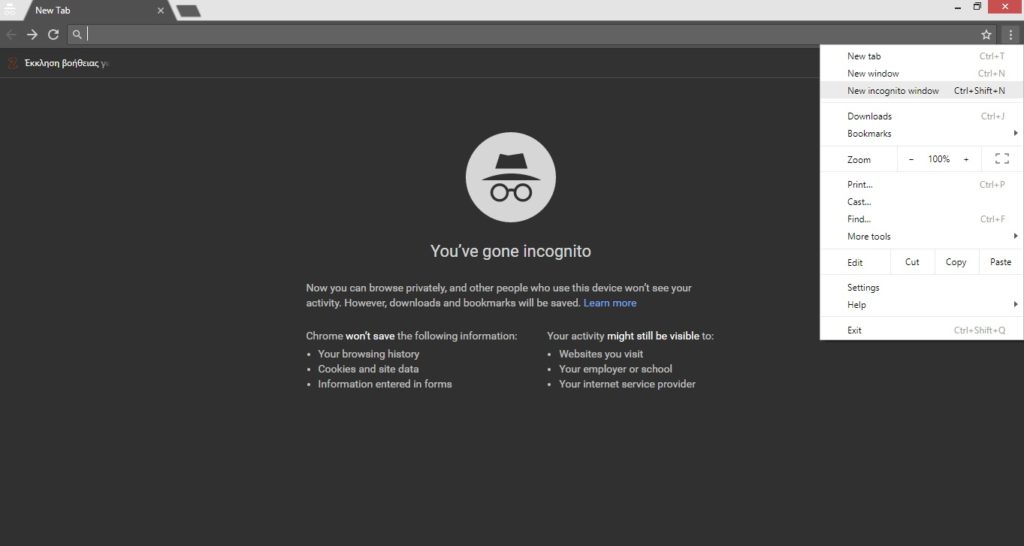
To test how your book comes up in Amazon searches and have results you can trust, you need to use Google Chrome and open an ‘incognito window’ to do it.
This is so your search does not take under consideration your browsing history… If you access Amazon from your normal browser window (be it in Chrome or Firefox etc), chances are it will show your book in searches because you’ve been visiting your product page a lot, and not so much because its keywords are great. So take no chances and get results you can trust.
To open an incognito window in Google Chrome, click on the three dots on the top right of the screen (see above image). Then, go to Amazon, and search for your keywords. If your book comes up, congrats! You can trust that result 100%.
NOTE: This post contains affiliate links, which means that I earn a small commission from any resulting KDP Rocket sales. If you have found this post useful and decided to purchase the app, please consider supporting me by using the link in this post to do so. This will allow me to continue to blog and serve the indie community. Thank you.
SPREAD THE WORD WITH A TWEET:
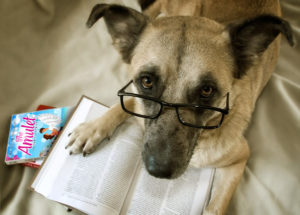
Did you enjoy this post? Type your email in the ‘follow this blog’ window on the right sidebar and get to see all our future posts!
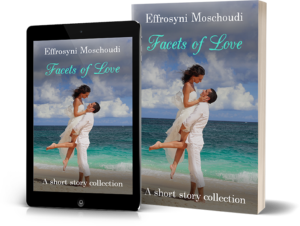
To grab “Facets of Love” for FREE, go here! Planning to visit Greece? Check out our FREE guide to Corfu! For delicious Greek recipes, go here. Are you an author? Check out our FREE promo tips & resources here.